Kafka Classification Filtering
These procedures will test classification access controls for Kafka.
2. Setup
2.1. Ensure Keycloak Group membership Mapper Enabled
In Keycloak, under the data-fabric realm,
-
Select the Client scopes menu.
-
Select
profilescope. -
Click the Mappers tab.
-
Click the Add mapper → By configuration button.
-
Select Group Membership.
-
Input:
-
Name:
groups -
Token Claim Name:
groups
-
-
click Save.
If you get an error stating:
Could not create mapping: 'Protocol mapper exists with same name'
then the mapper is already configured.
2.2. Create Test Users
|
As you create each user, save the user’s ID (a uuid) to a file or somewhere you can easily copy it. You will use it later in these procedures. |
For the purposes of this test, we will create 3 users:
-
test-u- Test user withUNCLASSIFIEDclearance,USAcitizen. -
test-s- Test user withSECRETclearance,USAcitizen. -
test-s-gbr- Test user withSECRETclearance,GBRcitizen.
|
All data used in the test is synthetic and will be deleted at the end of the test to avoid confusion. |
-
Login to the Keycloak admin console at
https://DF_HOST/auth. -
Navigate to realm data-fabric → Users.
-
Click the Add user button.
-
Username:
test-u
-
-
Click Create
-
Under the Attributes tab, click Add an attribute to enter each of the following key/value pairs:
-
country:USA -
classification:UNCLASSIFIED
-
-
Click Save.
-
Under the Credentials tab, click Set password and input:
-
Password:
test -
Password confirmation:
test -
Temporary: toggle to "Off"
-
-
Click Save → Save password (confirmation).
Repeat the steps above for user test-s, with the only difference being:
-
classificationtoSECRET.
Repeat the steps above for user test-s-gbr, with the only difference being:
-
country:GBR -
classification:SECRET
2.3. Create Test Topics
-
Login to Data Fabric at
https://DF_HOSTas thetest-suser. -
From the nav menu, click APIs to open the Swagger docs.
-
In the root Swagger listing under Fabric Services, click the
/api/v1/kafkalink. -
In Swagger, verify the
test-suser is the one currently authenticated in the upper right Authorize button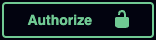 .
.If a different user is authorized, logout and enter the
test-s/testcredentials into thedf_basicauthorization and click the Authorize button. -
Under the Topics section expand the
POST /topicsrow and click the Try it out button.
2.3.1. Create Topic: test-topic-u
-
For the Parameters, input:
-
classification:
U
-
-
In the Request body section set the
"name"to"test-topic-u", input:{ "name": "test-topic-u", "partitions": 1, "replicas": 1 } -
Click the Execute button.
-
Verify you get back a
200response with a JSON payload indicating the topic was created successfully.
2.3.2. Create Topic: test-topic-s
-
For the Parameters, input:
-
classification:
S//NF
-
-
In the Request body section set the
"name"to"test-topic-s", input:{ "name": "test-topic-s", "partitions": 1, "replicas": 1 } -
Click the Execute button.
-
Verify you get back a
200response with a JSON payload indicating the topic was created successfully.
2.3.3. Create Topic: test-topic-s-fvey
-
For the Parameters, input:
-
classification:
S//REL TO USA, FVEY
-
-
In the Request body section set the
"name"to"test-topic-s-fvey", input:{ "name": "test-topic-s-fvey", "partitions": 1, "replicas": 1 } -
Click the Execute button.
-
Verify you get back a
200response with a JSON payload indicating the topic was created successfully.
3. Basic Tests
3.1. List Topics for User: test-u
|
This will demonstrate that the |
-
In Swagger, authenticate yourself as user
test-u/test(usingdf_basicauthorization). -
Expand the
GET /topicsrow and click the Try it out button. -
Click the Execute button.
-
Verify you get back a
200response with a list of topics that includes:-
test-topic-ubut does NOT include:
-
test-topic-s -
test-topic-s-fvey
-
3.2. List Topics for User: test-s
|
This will demonstrate that the |
-
In Swagger, authenticate yourself as user
test-s/test(usingdf_basicauthorization). -
Expand the
GET /topicsrow and click the Try it out button. -
Click the Execute button.
-
Verify you get back a
200response with a list of topics that includes:-
test-topic-u -
test-topic-s -
test-topic-s-fvey
-
3.3. List Topics for User: test-s-gbr
|
This will demonstrate that the |
-
In Swagger, authenticate yourself as user
test-s-gbr/test(usingdf_basicauthorization). -
Expand the
GET /topicsrow and click the Try it out button. -
Click the Execute button.
-
Verify you get back a
200response with a list of topics that includes:-
test-topic-s-fveybut does NOT include:
-
test-topic-s
-
4. Client Tests
|
These tests will demonstrate that users can connect directly to Kafka, but only to topic(s) they have the clearance to access. |
4.1. Unauthorized Clients Cannot Access Kafka
|
Only users who have been authorized by an administrator can access Kafka. |
-
In Swagger, authenticate yourself as user
test-u/test(usingdf_basicauthorization). -
Expand the
GET /clientrow and click the Try it out button. -
Click the Execute button.
-
Verify you get back a
401error response with areasonheader stating that the user has not been authorized for client access.reason: User '...' has not been authorized for client access.
4.2. Authorize Clients for Kafka Access
|
Administrators can grant users access to Kafka. |
-
In Swagger, authenticate yourself as user
admin(usingdf_basicauthorization). -
Expand the
PUT /users/{user}row and click the Try it out button. -
For the Parameters, input:
-
user: <the principal ID for the
test-uuser> (from Keycloak when you created the user above).
-
-
Click the Execute button.
-
Verify you get back a
200response with a payload echoing the user’s principal you just granted. Similar to:{ "name": "ebda6af6-828e-4b3f-88fa-3be9c955cd2d" }
Repeat the steps above for users test-s and test-s-gbr.
4.3. Connect as User: test-u
-
In Swagger, authenticate yourself as user
test-u/test(usingdf_basicauthorization). -
Expand the
GET /clientrow and click the Try it out button. -
Click the Execute button.
-
Verify you get back a
200response with aapplication/zippayload. -
In the response details, click the
Download filelink to download thedf-kafka.zipfile. -
Extract
df-kafka.zipand verify it contains:-
df-kafka.crt- a certificate for the client’s TLS connection. -
kcat.conf- config file for akcatclient to connect to the cluster.
-
-
View the contents of
kcat.conf, and copy the example usage from comment at the top of the file. -
From a shell in the same directory that you extracted the zip, execute the example usage but change the topic to
test-topic-u.kcat -b kafka-bootstrap.DF_HOST:443 -C -t test-topic-u -F kcat.confThe example usage in
kcat.confwill have the actual host in place ofDF_HOST. -
Verify your client successfully subscribes to the
test-topic-utopic, which should look like:% Reading configuration from file kcat.conf % Reached end of topic test-topic-u [0] at offset 0 -
Kill the
kcatclient session. -
Attempt to subscribe to topic to
test-topic-s.kcat -b kafka-bootstrap.DF_HOST:443 -C -t test-topic-s -F kcat.conf -
Verify the
test-uuser is DENIED access to topictest-topic-swith an error stating:% Reading configuration from file kcat.conf % ERROR: Topic test-topic-s [0] error: Fetch from broker 2 failed: Broker: Topic authorization failed -
Kill the
kcatclient session. -
Delete the
df-kafka.zipand contents that were extracted from it.
4.4. Connect as User: test-s
-
In Swagger, authenticate yourself as user
test-s/test(usingdf_basicauthorization). -
Expand the
GET /clientrow and click the Try it out button. -
Click the Execute button.
-
Verify you get back a
200response with aapplication/zippayload. -
In the response details, click the
Download filelink to download thedf-kafka.zipfile. -
Extract
df-kafka.zipand verify it contains:-
df-kafka.crt- a certificate for the client’s TLS connection. -
kcat.conf- config file for akcatclient to connect to the cluster.
-
-
View the contents of
kcat.conf, and copy the example usage from comment at the top of the file. -
From a shell in the same directory that you extracted the zip, execute the example usage but change the topic to
test-topic-s.kcat -b kafka-bootstrap.DF_HOST:443 -C -t test-topic-s -F kcat.confThe example usage in
kcat.confwill have the actual host in place ofDF_HOST. -
Verify your client successfully subscribes to the
test-topic-stopic, which should look like:% Reading configuration from file kcat.conf % Reached end of topic test-topic-s [0] at offset 0 -
Kill the
kcatclient session. -
Delete the
df-kafka.zipand contents that were extracted from it.
4.5. Connect as User: test-s-gbr
-
In Swagger, authenticate yourself as user
test-s-gbr/test(usingdf_basicauthorization). -
Expand the
GET /clientrow and click the Try it out button. -
Click the Execute button.
-
Verify you get back a
200response with aapplication/zippayload. -
In the response details, click the
Download filelink to download thedf-kafka.zipfile. -
Extract
df-kafka.zipand verify it contains:-
df-kafka.crt- a certificate for the client’s TLS connection. -
kcat.conf- config file for akcatclient to connect to the cluster.
-
-
View the contents of
kcat.conf, and copy the example usage from comment at the top of the file. -
From a shell in the same directory that you extracted the zip, execute the example usage but change the topic to
test-topic-s-fvey.kcat -b kafka-bootstrap.DF_HOST:443 -C -t test-topic-s-fvey -F kcat.confThe example usage in
kcat.confwill have the actual host in place ofDF_HOST. -
Verify your client successfully subscribes to the
test-topic-s-fveytopic, which should look like:% Reading configuration from file kcat.conf % Reached end of topic test-topic-s-fvey [0] at offset 0 -
Kill the
kcatclient session. -
Attempt to subscribe to topic to
test-topic-s.kcat -b kafka-bootstrap.DF_HOST:443 -C -t test-topic-s -F kcat.conf -
Verify the
test-s-gbruser is DENIED access to topictest-topic-swith an error stating:% Reading configuration from file kcat.conf % ERROR: Topic test-topic-s [0] error: Fetch from broker 2 failed: Broker: Topic authorization failed -
Kill the
kcatclient session. -
Delete the
df-kafka.zipand contents that were extracted from it.
5. Topic Deletion Tests
|
These tests will demonstrate that only administrator users can delete topics. |
5.1. Non-Admins Cannot Delete Topics
-
In Swagger, authenticate yourself as user
test-u/test(usingdf_basicauthorization). -
Expand the
DELETE /topics/{topic}row and click the Try it out button. -
For the Parameters, input:
-
topic:
test-topic-u
-
-
Click the Execute button.
-
Verify you get back a
403response with a headerwww-authenticatethat indicates the user has insufficient privileges.
5.2. Admins Can Delete Topics
-
In Swagger, authenticate yourself as user
admin(usingdf_basicauthorization). -
Expand the
DELETE /topics/{topic}row and click the Try it out button. -
For the Parameters, input:
-
topic:
test-topic-u
-
-
Click the Execute button.
-
Verify you get back a
200response with a payload containing the name of the deleted topic.{ "name": "test-topic-u" }
Repeat the steps above for topics test-topic-s and test-topic-s-fvey to clean up.